Changing Paper Settings
This printer prints received faxes to paper loaded in the printer beforehand. You can use the operation panel to change the paper settings for printing faxes. Make sure that the settings are appropriate for the loaded paper.
 Important
Important
-
If the size of loaded paper is different from that specified in the paper size setting, the message is displayed on the LCD.
If no paper is loaded, or paper has run out while printing is in progress, the error message for no paper is displayed on the LCD.
After checking the contents of the display, load paper and select OK.
You can also press the Stop button to close the message and print the stored documents in the printer's memory later.
 Note
Note
-
If the sender sends a document that is larger than Letter-size or Legal-size, such as 11 x 17 inches, the sender's printer may send the fax automatically reduced in size or divided, or send only a part of the original.
-
Select Fax on the HOME screen.
The Fax standby screen is displayed.
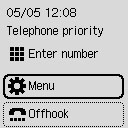
-
Select Menu.
-
Select Fax paper settings.
-
Specify the settings.

- Page size
-
Select the page size.
 Note
Note-
Some of page sizes are not available depending on the country or region.
-
- Media type
- The paper type is set to Plain paper.

